Normals¶
Bump map
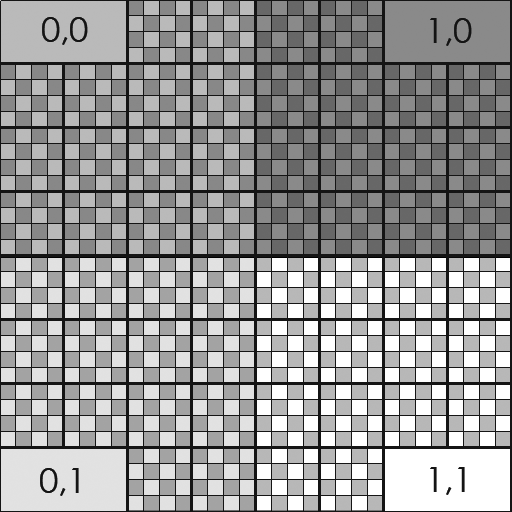

- In the RenderGraph, add a
Surface node. - Add a
Attributes/BumpMap sub-shader in theSurface > Normals > Normal attribute. - Choose a bump texture.
Normal map
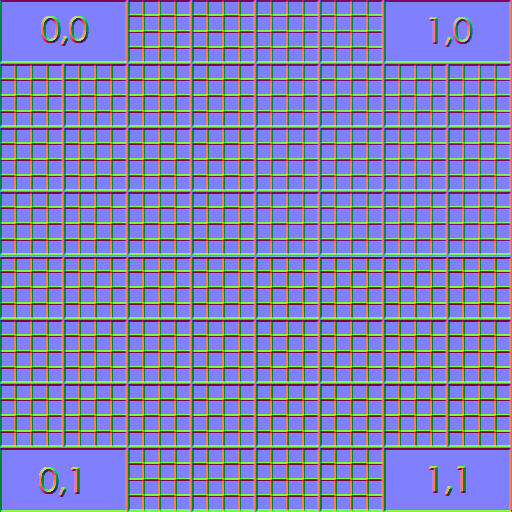

- In the RenderGraph, add a
Surface node. - Add a
Attributes/NormalMap sub-shader in theSurface > Normals > Normal attribute. - Choose a normal map texture.
Multiple normals
You can use different bump or normal maps for each
- DiffuseNormal: the normal for the diffuse BRDF.
- Spec1Normal: the normal for the Spec1 BRDF.
- Spec2Normal: the normal for the Spec2 BRDF.
- MetalNormal: the normal for the Metal BRDF.
- GlassNormal: the normal for the Glass BRDF.